UV Unwrapping with LSCM
UV unwrapping is done using LSCM (Least Squares Conformal Map), which results in less distortion.
Usage
LSCM Unwrapping of Selected Faces
- Select the polygon mesh to unwrap, and enter Modify Mode.
- Select the faces to unwrap.
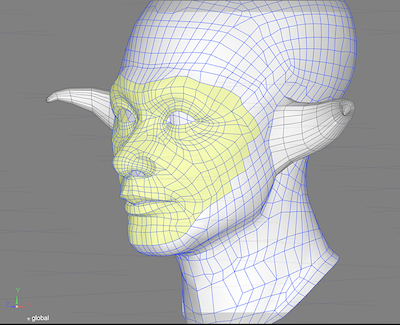
- Switch one of the viewports in the Figure Window to UV View.
- Select Make UVs from the UV Menu, or Mesh > UV > Make UVs from the menu bar.
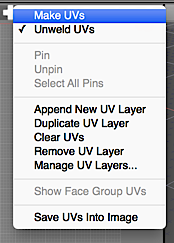
- In the UV Tool Parameters, confirm that the LSCM icon on the top left is selected.
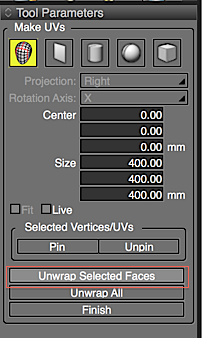
- Click Unwrap Selected Faces.

LSCM Unwrapping of Face Groups
- Select a polygon mesh with a Face Group, and enter Modify Mode.
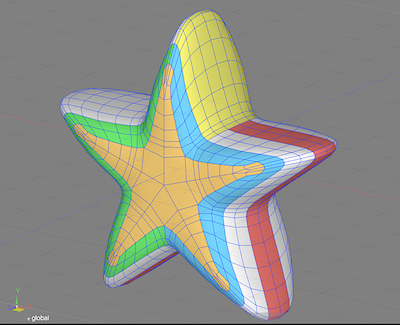
- Select Make UVs from the UV Menu.
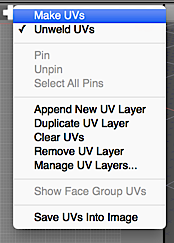
- Confirm that the LSCM icon on the left is selected, and click Unwrap All.
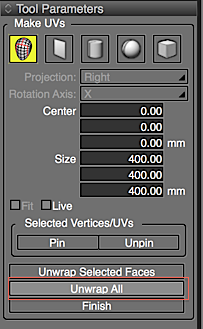
- Each of the Face Groups, plus faces not included in a Face Group, are unwrapped individually.
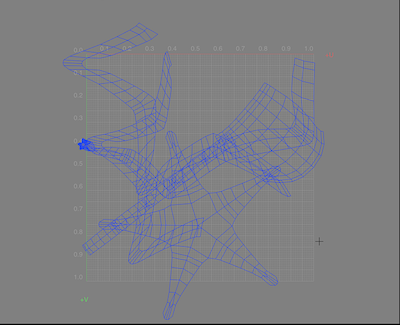
- Select each Face Group in the Object Info Window and rearrange it in the UV View.
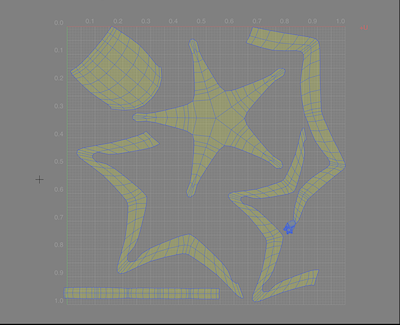
Note Faces not included in a Face Group can be selected by choosing Non Face Group from the UV Layer Menu.
LSCM Unwrapping from Selected Edges (UV Seams)
- Select the polygon mesh to unwrap, and enter Modify Mode.
- Select the edges to use as guides for unwrapping.
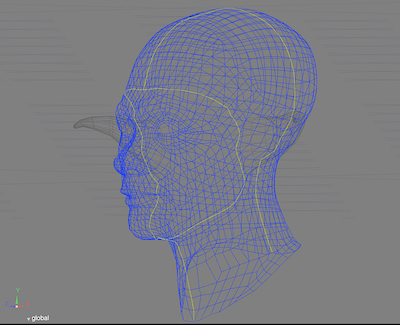
- Choose Mesh > Selected Edges > Mark Seams to create the UV seams.
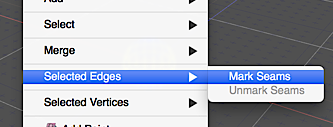
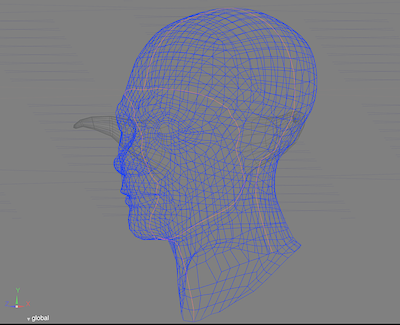
- Select Make UVs from the UV Menu.
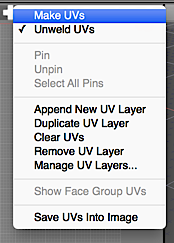
- Confirm that the LSCM icon on the left is selected, and click Unwrap All.
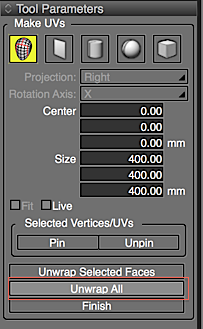
- The UVs are unwrapped along the UV seams.
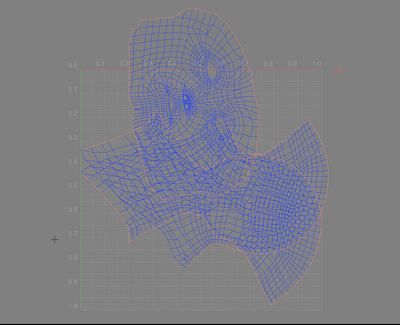
- From the Toolbox, select Modify > Mesh > Contiguous Surface to select each UV island, then arrange them in the UV View.
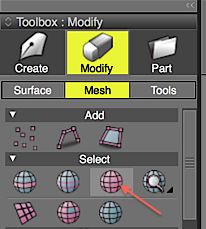
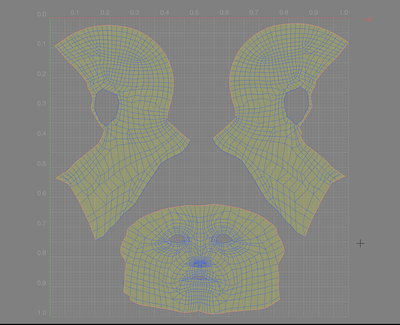
Note Unwrapped UV islands each have their own areas of contiguous faces.
Note when using seams
UV seams must be closed boundaries with no breaks that separate the object into complete pieces.
If the UV seams have any gaps or stop in the middle of the mesh, UV unwrapping will not be done properly.
In the example above, because the mesh has an opening for the neck, a seam drawn down the center of the face and around the back of the head would not be closed. Additional seams must be added.
- The UV seam ends in the middle of the mesh, so UV unwrapping cannot be done.
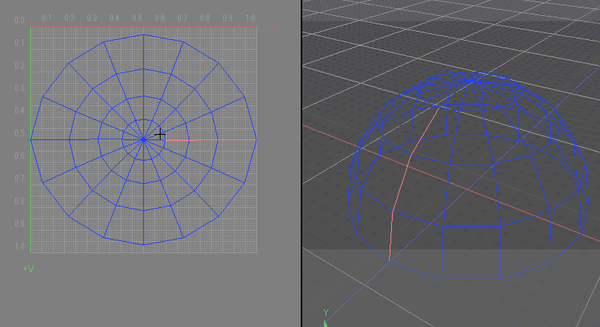
- The UV seam has gaps, so again UV unwrapping cannot be done.
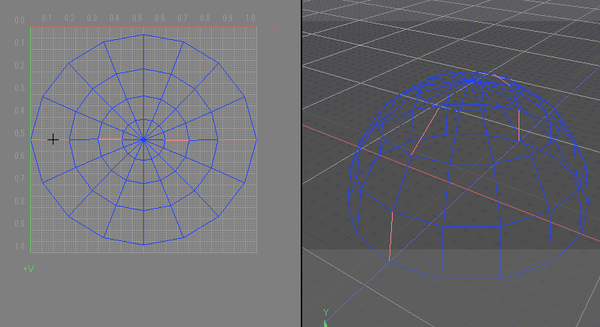
- Here the UV seam is continuous from one end of the mesh to the other, and UV unwrapping is done properly.
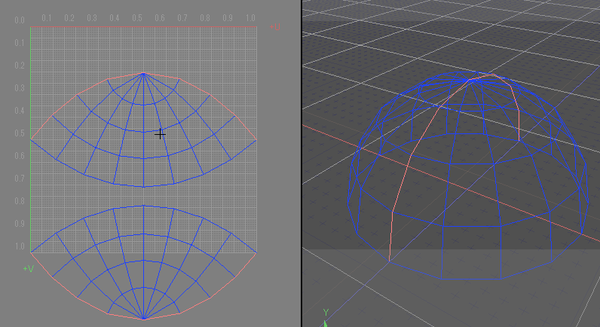
- Switch to Vertex Selection Mode, and in the UV View select at least two vertices you wish to pin.
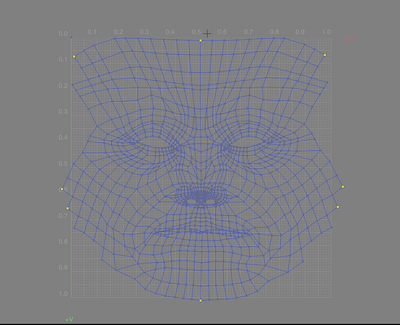
- In the Tool Parameters, click Pin.
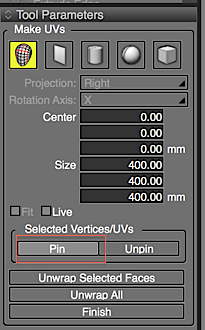
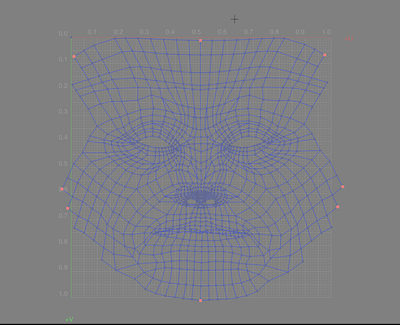
- Also in the Tool Parameters, enable the Live checkbox.
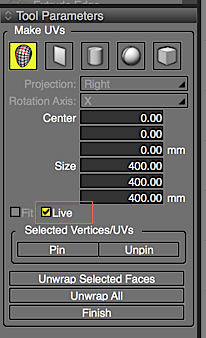
- When clicking and dragging the pinned vertices, the positions of the pins relative to each other is calculated, and the UV mesh can be deformed while keeping its proportions.
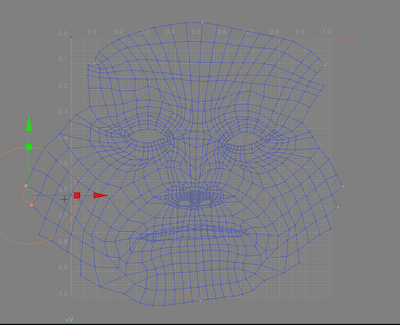
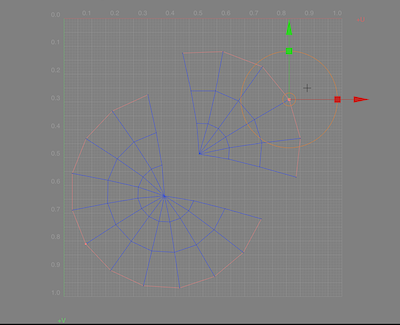
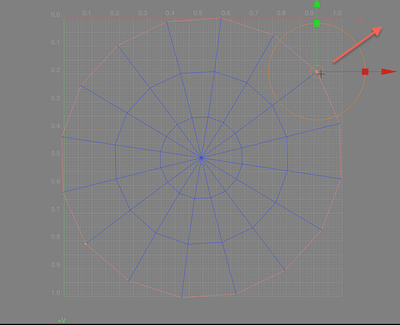
- Unwrap All Button
- When unwrapping UVs with the Unwrap All button, the following conditions decide the unwrap method:
- If UV unwrapping has not already been done, the default location of UVs and pins are calculated first.
- If UV unwrapping has been done previously, unwrapping is done using the existing UVs and pins.
- Recalculating and Updating LSCM
- When moving pins, LSCM is recalculated and updated according to the following conditions:
- If UV unwrapping with LSCM has been done previously, moving pins will recalculate and update the UV mesh.
- If UV unwrapping with a different method has been done previously, moving pins will not recalculate and update the UV mesh.
- Live Checkbox
- When moving pins, the state of the Live checkbox determines the timing of updates:
- When enabled, moving pins will recalculate and update the UV mesh in realtime.
- When disabled, recalculations and UV mesh updates are done after the mouse button is released.
- LSCM Information
- Pin and LSCM-unwrapped UV island information is saved.
- Pin and LSCM-unwrapped UV island information is saved in the Shade Scene file. This information is used the next time LSCM unwrapping is done or pins are moved.
Using Pins
Pins can be used to control how UV maps unwrap with either the Face Group or UV seam methods. Pinning down vertices can preserve the mesh's proportions.
Note To enable or disable the Live checkbox, display the Make UVs Tool Parameters by selecting Make UVs from the UV Menu.
Disabling Unweld UVs in the UV Menu before moving pins on a UV island will undo the separation.
Notes & Precautions
Note Non-pinned vertices cannot be edited when the Live checkbox is enabled.
Note The term "UV island" refers to an individual UV unwrapped using LSCM. Each individual UV island is considered contiguous.